|
From Opposing Viewpoints in Context: CLICK HERE TO ACCESS
1 Comment
From Student Resources in Context: Click below to access the topic page for your country. There are MANY resource within each topic page, including a "Quick Facts" box (click below the flag) and an overview article of the country, broken down by major topics (click "Read More" from the topic page). A few reminders for Student Resources in Context database:
From CultureGrams: CLICK HERE TO ACCESS CULTUREGRAMS.
From Britannica: CLICK HERE TO ACCESS BRITANNICA.
Do NOT just Google! You will have a very difficult time finding credible, complete information. Here are some online sources you can use:
Maps of your country (from UT Library) CIA World Factbook (select a country from the map or the drop-down menu) BBC country profiles (use the search bar to search for a country) Important note: Any information obtained from these website will NOT come with a citation. Make sure you give proper credit to your sources by creating your MLA 8 citation using NoodleTools (use your school Google account to sign-in). Student Resources in Context database (citations included!):
World War II GVRL (ebook collection -- citations included!): World War II: People, Politics, and Power Gale Encyclopedia of World History: WWII (1939-1945) American Decades (1940-1949) American Decades Primary Sources (1940-1949) Britannica (create your own account *at school* -- citations included!) World War II ProQuest eLibrary database ( username: CJUHSD; password: @Library18 ) World War II Other resources: Collection of WWII information from the BBC Resources from Ken Burns' The War Collection of WWII Web Resources from PBS.org Collection of WWII Web Resources from the National Archives Collection of WWII Web Resources from the Library of Congress CLICK HERE BROCHURE TEMPLATE (Click FILE, Click MAKE A COPY) Citations:
Create your Noodletools account 1. Go to Noodletools: http://www.noodletools.com and click "LOGIN" 2. Click "Sign in with Google" and enter your school Google account info 3. Click "Create new account" 4. Click "I am a student or library patron" 5. Select Alta Loma High School and your graduation year 6. Click "Save Profile" Create and keep track of your citations in Noodletools: 1. Click the green "+NEW PROJECT" button
Directions:
Your job is to become an EXPERT on your topic. You will be TEACHING the class about your topic, so you will need to know as much as possible about it.
To open and save the Google Slides template: 1. Make sure you're logged into your Google account. 2. Click this link to open the Google Slide template. 3. Click on FILE, then click MAKE A COPY 4. Follow the directions for naming your file, then click OK 5. Your Google Slides presentation will now automatically save in your Google Drive 6. Don't forget to SHARE your slide with your Mrs. Batdorf (click the blue share button and enter her email address: [email protected])
To print (in black and white):Sources: Research Guide: Citations:
Create your Noodletools account 1. Go to Noodletools: http://www.noodletools.com and click "LOGIN" 2. Click "Sign in with Google" and enter your school Google account info 3. Click "Create new account" 4. Click "I am a student or library patron" 5. Select Alta Loma High School and your graduation year 6. Click "Save Profile" Create and keep track of your citations in Noodletools: 1. Click the green "+NEW PROJECT" button
Day 1: Intro/Evaluation of Presentation Tools Questions to ask when evaluating online presentation tools:
Day 2: Researching Tips for finding good information
Where to search for songs/publication info (must create a citation):Search for motion picture/television info (must create a citation):Search for art (must create a citation):
(still need to cite):
IMPORTANT to remember: if you are going to cite something -- make every effort to find the ORIGINAL source. You don't want to cite an image that was on Google Images because someone put it on their blog (illegally) and it wasn't even theirs. That's not good research. Always go to the ORIGINAL source of the info/image/video/audio/etc. Creating Citations:
Create your Noodletools account 1. Go to Noodletools: http://www.noodletools.com and click "LOGIN" 2. Click "Sign in with Google" and enter your school Google account info 3. Click "Create new account" 4. Click "I am a student or library patron" 5. Select Alta Loma High School and your graduation year 6. Click "Save Profile" Start your Group Project in Noodletools (ONE person in your group): 1. Click the green "+NEW PROJECT" button
|
Ms. Thomasis your Teacher Librarian and she is here to help you! Find the blog post for your class research project. Comment on the blog post with questions, new info, or resources you've found! Archives
May 2019
Categories |
©2023 Jennifer Thomas, Teacher Librarian, Alta Loma High School
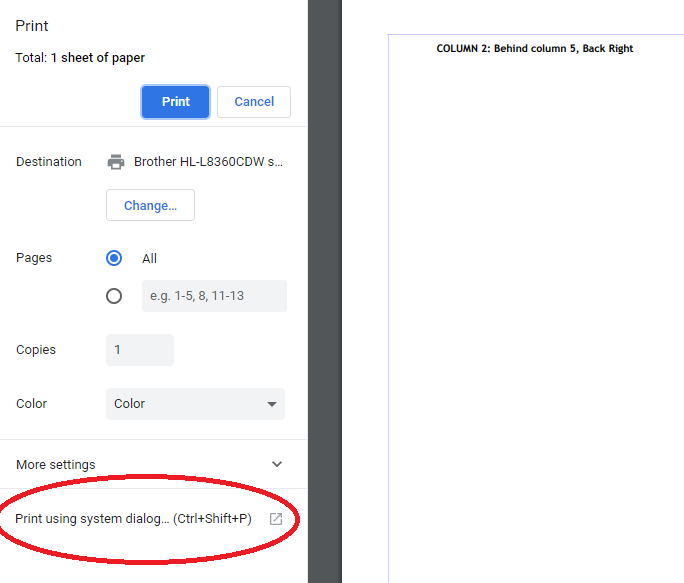
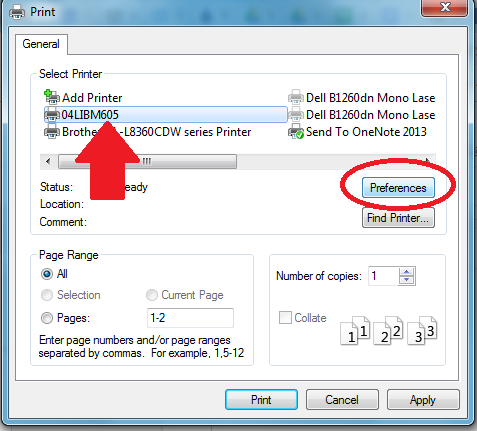
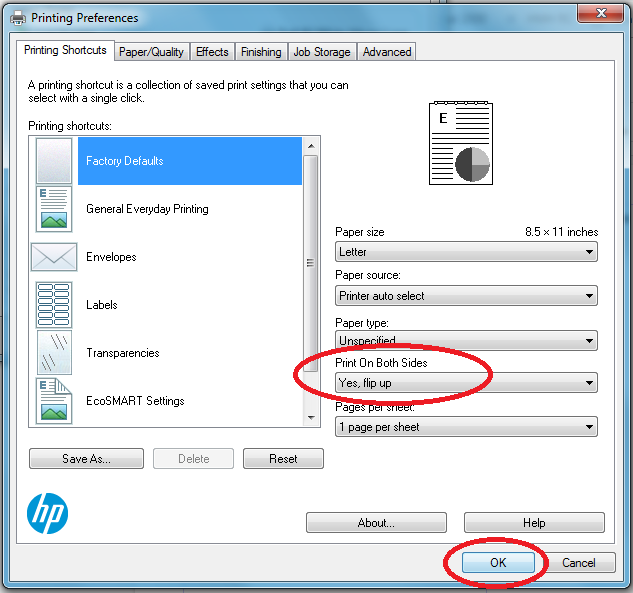
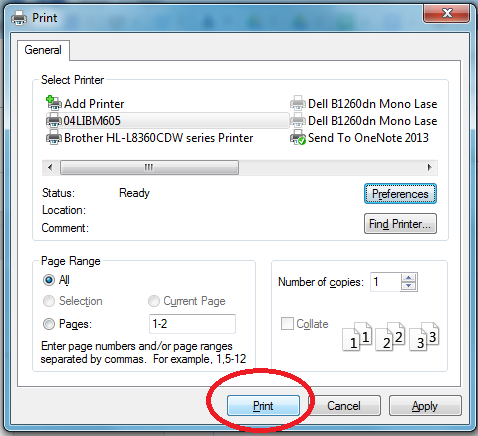
 RSS Feed
RSS Feed