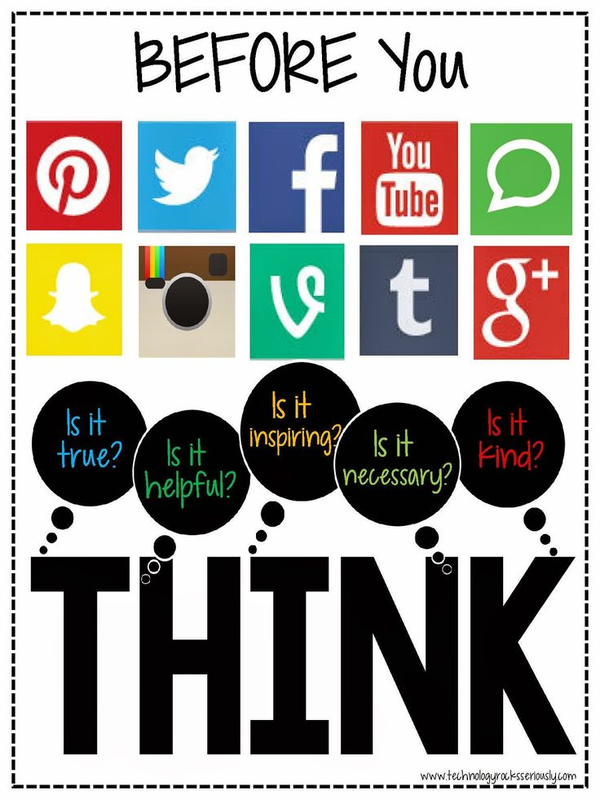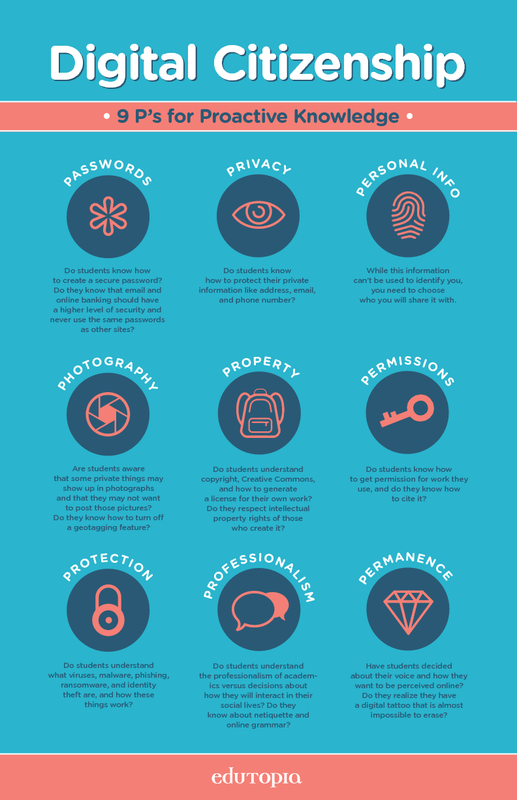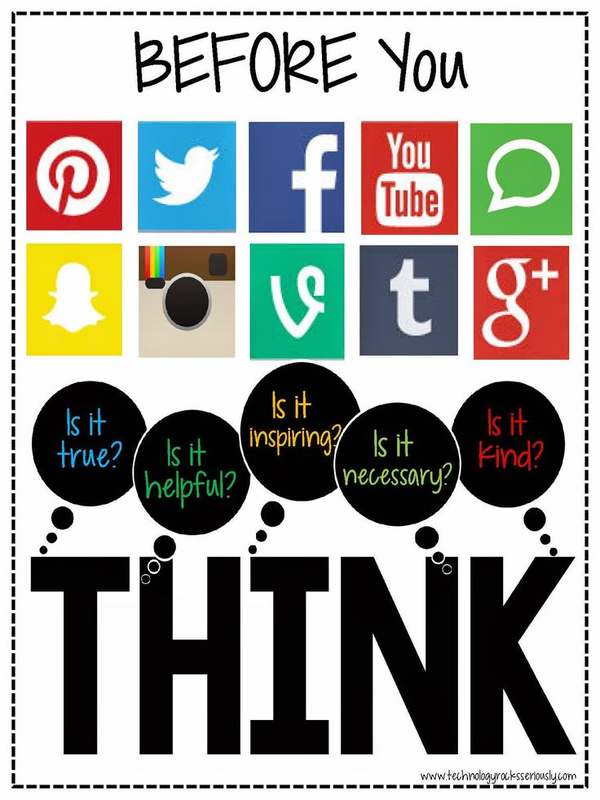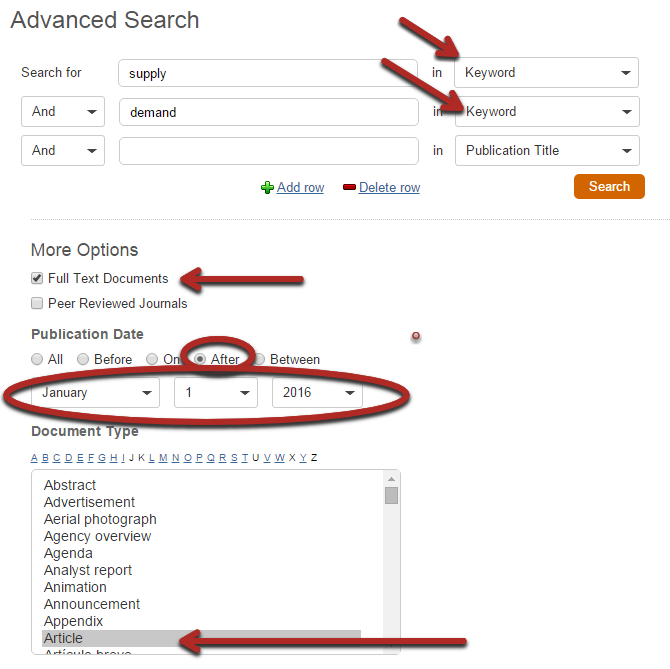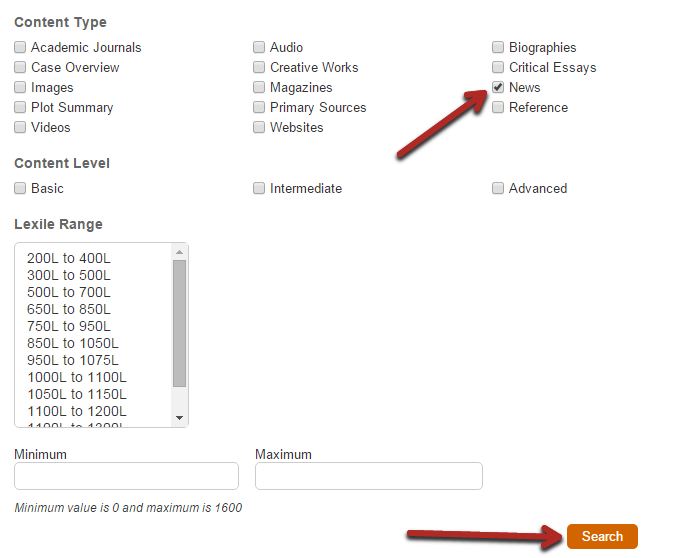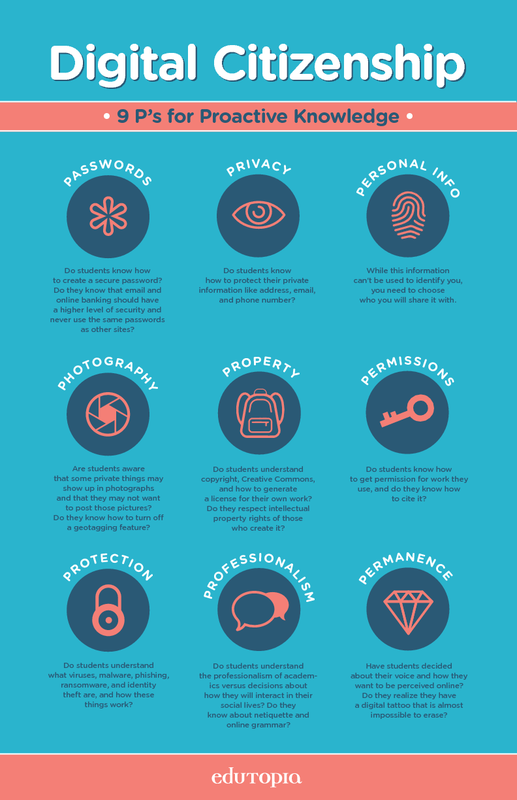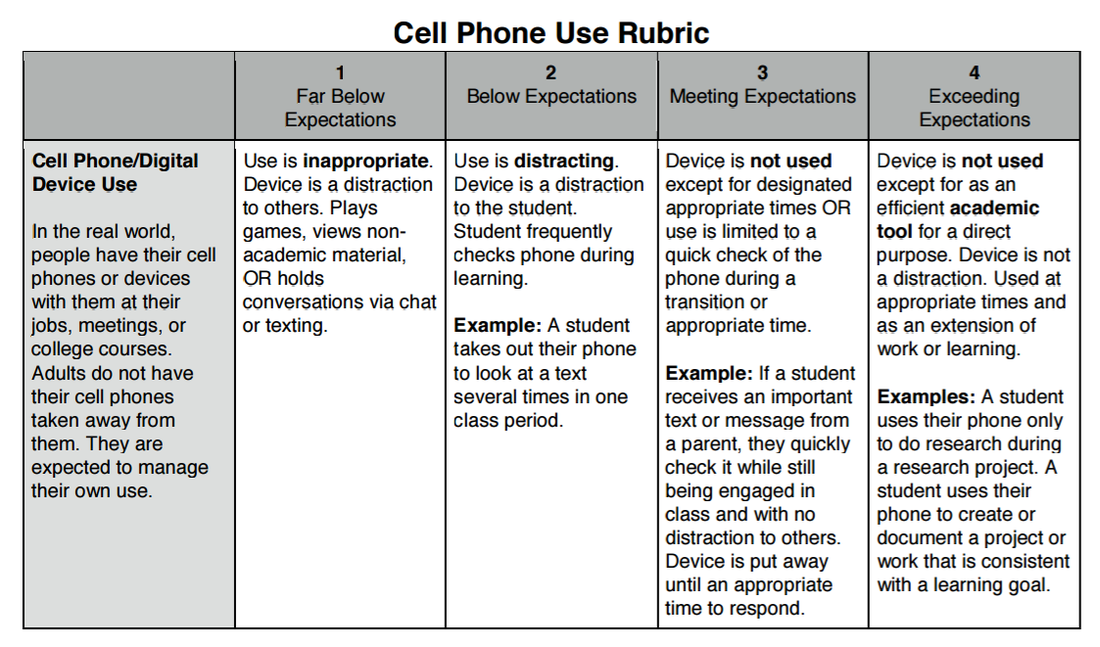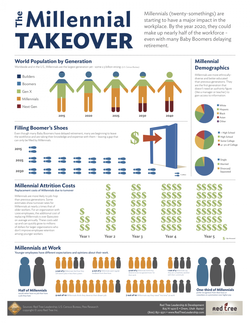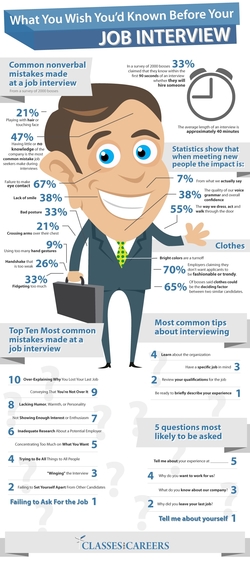Ruiz: ERWC (Google Forms)
Making a survey in Google Forms -- tutorial
If you would like your survey hosted on the library webpage:
If you would like your survey hosted on the library webpage:
- send me an email: [email protected]
- include the link to the survey (on your survey click send, then click link... copy and paste it in the email)
Shaughn: WORLD HISTORY (World War II Research)
Student Resources in Context database: World War II
Other great resources:
Collection of WWII information from the BBC
Resources from Ken Burns' The War
More resources:
Collection of WWII Web Resources from PBS.org
Collection of WWII Web Resources from the National Archives
Collection of WWII Web Resources from the Library of Congress
CLICK HERE BROCHURE TEMPLATE (Click FILE, Click MAKE A COPY)
Other great resources:
Collection of WWII information from the BBC
Resources from Ken Burns' The War
More resources:
Collection of WWII Web Resources from PBS.org
Collection of WWII Web Resources from the National Archives
Collection of WWII Web Resources from the Library of Congress
CLICK HERE BROCHURE TEMPLATE (Click FILE, Click MAKE A COPY)
Licano/Miller: English II (Rhetoric Project)
|
Directions for commenting:
1. Comment on 2 blog posts on different topics. You may comment on the blog of someone from another class/period. Each comment should be at least 4-5 sentences long. 2. Include your first name, English teacher, and class period in your comment (for grading purposes). 3. Follow ALL guidelines (shown on the right). 4. All comments must be posted by Wednesday, March 16. 5. Fill out the top portion of your rubric as you post your comments. Please give Ms. Thomas your rubric by Wednesday so she can grade your comments. |
Guidelines:
1. Compliment the writer. You chose their post for a reason, and you know first-hand how much work went into this assignment. 2. Connect to the text and the author -- without restating large portions of the post, make it clear to the reader that you read it, understood it, and felt compelled to comment on their blog post. 3. Add new factual content and/or opinion (supported with reasoning). Saying I agree or I disagree is not enough... say WHY. 4. Ask a well thought out question that demonstrates your interest on this topic. 5. Proofread your post! This is not a text message. Avoid using ALL CAPS, emoticons, abbreviated words/phrases, and inappropriate language. Check for spelling and grammar -- proper nouns and words at the beginning of a sentence should be capitalized, and each sentence should end with proper punctuation! However, don't overuse punctuation (???? !!!!), and don't ramble -- make your point without going on and on. 6. Be respectful of the author, of other readers, and of yourself. Demonstrate maturity and good digital citizenship. Your comment, once published, cannot be deleted by you. It is linked to your Google account and is a part of your digital footprint. So T.H.I.N.K. before you post! |
Digital Citizenship Workshop 3:
Shaughn: World History
(TOTALITARIAN “CAFE CONVERSATION” DEBATE) 3/2-3/4
If you do not have a Google account, please create one HERE
HERE are the directions for your TOTALITARIAN “CAFE CONVERSATION” DEBATE
- Sign in to your Google Drive.
- MODERATORS: create a new Google Doc.
- Click the blue SHARE button to share that doc with the other members of your group -- enter their email addresses and give them editing privileges.
Turn in your doc to Mr. Shaughn HERE
Use the STUDENT RESOURCES IN CONTEXT DATABASE to find additional information about Hitler, Stalin, and Mussolini
HERE are the directions for your TOTALITARIAN “CAFE CONVERSATION” DEBATE
- Sign in to your Google Drive.
- MODERATORS: create a new Google Doc.
- Click the blue SHARE button to share that doc with the other members of your group -- enter their email addresses and give them editing privileges.
Turn in your doc to Mr. Shaughn HERE
Use the STUDENT RESOURCES IN CONTEXT DATABASE to find additional information about Hitler, Stalin, and Mussolini
Digital citizenship workshop 2: T.H.I.N.K. before you post
|
REVIEW:
What is digital citizenship? Digital citizenship is appropriate and responsible behavior online and/or when using technology. This includes: respecting yourself and others; educating yourself and communicating with others; protecting yourself and others. The 9 Pieces of Digital Citizenship: 1. Passwords 2. Privacy 3. Personal Info 4. Photography 5. Property 6. Permissions 7. Protection 8. Professionalism 9. Permanence REVIEW: Which of the 9 Pieces of Digital Citizenship did we explore last Friday? What have you thought about on this topic since then? |
|
|
DISCUSSION:
What is the purpose of this segment? What is Ellen trying to show her audience? How do you set your privacy settings? - for your phone - location sharing - tagging - social media accounts have different settings What other things do you have to consider? Activity: Oops! I Broadcast it on the Internet (case studies) |
Lambert: Econ (Current events)
|
Option 1: Do an advanced search using an online database.
We will be using the Student Resources in Context. - From the top menu, hover over the Research & Resources tab, click on Gale Databases - Click on Student Resources in Context - If you have a Google account, click on the "Sign in with Google" link at the top of the page. This will allow you to save directly to your Google Drive - Click on the "Advanced Search" option to the right of the search bar - Set-up your search as shown below: |
Option 2: Search using the website 1stheadlines.com
We will look for headines from many newspapers all over the country. Enter your search terms (e.g. "supply demand") When you see a headline that looks promising (appears to match your topic and was published after 1/1/2016), you will have to do a Google search for that newspaper. When you find the website for that newspaper, search for the title of the article. If you decide to use that article, please copy the text of the article on to a Google Doc or a Word Doc first... delete all the ads and images and resize the font before you print. |
Graham: AVID II (Computer literacy test prep)
Make sure you can complete the following tasks in Excel:
- Create a spreadsheet (download a sample spreadsheet here)
- Identify a cell's row number and column letter
- Insert and delete rows and columns
- Select, move, copy, delete, clear and insert data in a spreadsheet cell
- Format the contents of a cell
- Write a simple formula to calculate the sum of consecutive and non-consecutive cells
- Write a simple formula to calculate the average of consecutive and non-consecutive cells
- Select an entire column or row with one mouse action and adjust the column width and row height
For additional practice, visit this website.
See below for additional (and lengthier) tutorial videos:
- Create a spreadsheet (download a sample spreadsheet here)
- Identify a cell's row number and column letter
- Insert and delete rows and columns
- Select, move, copy, delete, clear and insert data in a spreadsheet cell
- Format the contents of a cell
- Write a simple formula to calculate the sum of consecutive and non-consecutive cells
- Write a simple formula to calculate the average of consecutive and non-consecutive cells
- Select an entire column or row with one mouse action and adjust the column width and row height
For additional practice, visit this website.
See below for additional (and lengthier) tutorial videos:
|
|
|
|
|
|
Digital citizenship workshop 1: addicted to technology?
|
What is digital citizenship? Digital citizenship is appropriate and responsible behavior online and/or when using technology. This includes: respecting yourself and others; educating yourself and communicating with others; protecting yourself and others. The 9 Pieces of Digital Citizenship: 1. Passwords 2. Privacy 3. Personal Info 4. Photography 5. Property 6. Permissions 7. Protection 8. Professionalism 9. Permanence Over the next 3 weeks we will be learning, discussing, and sharing our knowledge and experiences with several of these pieces of digital citizenship. Pay attention and write down what you learn and know about each piece of digital citizenship. |
|
|
Write for a few minutes by yourself...
Use the questions below as a guideline. What did you feel or think about while watching this video? Who do you most relate to in this video? Why? Choose another character in the video. Can you see yourself in that character? Explain. How would your day be different if you didn't have your phone (or another piece of technology you use frequently)? |

Let's take a survey...
On your phone or a Chromebook, go to kahoot.it
Compare
Write: What is your reaction to the survey results? What surprised you? What do you think would surprise your parents/teachers?
On your phone or a Chromebook, go to kahoot.it
Compare
Write: What is your reaction to the survey results? What surprised you? What do you think would surprise your parents/teachers?
|
|
Things to think about...
Technology as utility vs. technology as lens (is it a tool to see the world, or a filter through which you see one version of the world?) When you share photos/videos... are you sharing an experience or an idealized reference? Are people still people if most/all of your interaction with them is through text, Tweets, photos, and YouTube? |
Ruiz: Senior English (research: Juvenile justice)
|
About our the databases:
Helpful search info:
Opposing Viewpoints in Context: - Main landing page: juvenile offenders - Other landing pages: juvenile drug abuse, teen treatment centers, crime, racism, prisons, poverty, criminal justice Student Resources in Context: - Search: Brain development (which are the most credible?) Other online sources. Why are these credible? 1) Online article: The Teen Brain: Still Under Construction 2) Online article/videos: Frontline: Inside the Teenage Brain 3) TED Talk: The Mysterious Working of the Adolescent Brain 4) Three Supreme Court Cases That Have Shaped Juvenile Justice |
Connecting the databases to your Google account:
Formatting your paper:
Click here to open an MLA-formatted paper template for Google Docs. Click File, Make a Copy to create your own, editable copy. Make sure you are signed into Google. There are directions on the template for using the EasyBib add-on to set up your works cited (this is only needed if you are using sources from outside of the database -- remember the database provides you with MLA citations that you can copy and paste on to your works cited). |
10th grade English: MediA Analysis project
|
Day 2: Search suggestions & Citations
|
AP Art History: Indigenous Americas Research
The resource list shown below is from KhanAcademy.org:
Content Area 5
Indigenous Americas
1000 B.C.E.-1980 C.E.
153. Chavín de Huántar (essay, image, additional resources)
154. Mesa Verde Cliff Dwellings (essay, video, photos, additional resources)
155. Yaxchilán lintel 25, structure 23 (essay of related lintel, photo, additional resources)
156. Great Serpent Mound (essay, photos, additional resources)
157. Templo Mayor, Main Aztec temple (essay, images, additional resources)
a. The Coyolxauhqui Stone (video, images, additional resources)
b. Calendar stone (video, images, additional resources)
c. Olmec-style mask (video, images, additional resources)
158. Ruler's feather headdress (probably of Moctezuma II) (video, images, additional resources, see page 12)
159. City of Cusco (essay, video, photos, additional resources)
160. Maize cobs (essay, additional resources 1, 2)
161. City of Machu Picchu (essay, video, photos, additional resources)
162. All-T'oqapu Tunic (essay, photo, additional resources)
163. Bandolier Bag (essay, photo, additional resources)
164. Transformation mask (essay, image, additional resources)
165. Painted elk hide, attributed to Cotsiogo (Cadzi Cody) (essay, image, additional resources)
166. Black-on-black ceramic vessel, Maria Martínez and Julian Martínez (essay, image, additional resources)
Content Area 5
Indigenous Americas
1000 B.C.E.-1980 C.E.
153. Chavín de Huántar (essay, image, additional resources)
154. Mesa Verde Cliff Dwellings (essay, video, photos, additional resources)
155. Yaxchilán lintel 25, structure 23 (essay of related lintel, photo, additional resources)
156. Great Serpent Mound (essay, photos, additional resources)
157. Templo Mayor, Main Aztec temple (essay, images, additional resources)
a. The Coyolxauhqui Stone (video, images, additional resources)
b. Calendar stone (video, images, additional resources)
c. Olmec-style mask (video, images, additional resources)
158. Ruler's feather headdress (probably of Moctezuma II) (video, images, additional resources, see page 12)
159. City of Cusco (essay, video, photos, additional resources)
160. Maize cobs (essay, additional resources 1, 2)
161. City of Machu Picchu (essay, video, photos, additional resources)
162. All-T'oqapu Tunic (essay, photo, additional resources)
163. Bandolier Bag (essay, photo, additional resources)
164. Transformation mask (essay, image, additional resources)
165. Painted elk hide, attributed to Cotsiogo (Cadzi Cody) (essay, image, additional resources)
166. Black-on-black ceramic vessel, Maria Martínez and Julian Martínez (essay, image, additional resources)
9th Grade English: The Road to Tolerance History Slam (1/4)
To open and save the Google Slides template:
1. Go to your Google Drive and log in
2. Click this link to open the slide
3. Click on FILE, then click MAKE A COPY
4. Follow your English teacher's directions for naming your file, then click OK
5. Your Google Slides presentation will now automatically save in your Google Drive
6. Don't forget to SHARE your slide with your teacher (click the blue share button and enter their email address)
Directions:
Your job is to become an EXPERT on your topic. You will be TEACHING the class about your topic, so you will need to know as much as possible about it.
Research Databases (click on Student Resources in Context or Opposing Viewpoints in Context)
Creative Commons (use to find images which don't violate copyright)
EasyBib (cite your sources)
1. Go to your Google Drive and log in
2. Click this link to open the slide
3. Click on FILE, then click MAKE A COPY
4. Follow your English teacher's directions for naming your file, then click OK
5. Your Google Slides presentation will now automatically save in your Google Drive
6. Don't forget to SHARE your slide with your teacher (click the blue share button and enter their email address)
Directions:
Your job is to become an EXPERT on your topic. You will be TEACHING the class about your topic, so you will need to know as much as possible about it.
- Research your topic, writing down any information you feel the class will need to know. Organize the info in a simple and straight forward manner. You want the class to understand the topic and not be confused. Define any terms they might not know and be prepared to answer questions. You may use the following resources to obtain information:
Research Databases (click on Student Resources in Context or Opposing Viewpoints in Context)
Creative Commons (use to find images which don't violate copyright)
EasyBib (cite your sources)
- For your slide: Keep your slide clean and simple. Do not clutter it up with ALL of your information. YOU need to TELL the class the information and use the slide as a focal point only. Your slide should include the title of your topic, maybe a picture, maybe a definition, but NOT a bunch of info. Be sure it is all spelled and laid out correctly.
- For your presentation: Once your slide is done, organize your information into all the points you will cover in your presentation. Consider writing it or typing it out on to note cards, and then start practicing your presentation.
Bonilla: ENGlish iii - final project
Task 1:
globalissues.org
dosomething.org
Task 2:
Start your research in the Opposing Viewpoint in Context database. This has great information on social issues, controversial issues, etc. You may have to re-word your topic in order to find the landing page for it (will come up in bold & italics in the search). You can also browse the list of topics by clicking on "Browse Issues" (left side of the page, under the search bar).
The Student Resources in Context database is good for gather additional info (gathering facts related to your topic, especially historical).
Citations:
Citing your sources appropriately (MLA format) gives proper credit to the person/place where you received your information.
Creating citations from the databases is easy -- they're at the end of every artice (source citation).
Creating citations from websites, books, and interviews is easy with EasyBib.com. Make sure MLA is selected, as is the appropriate format (if you need to cite an interview, click on "All 59 Options" and select "Interview" from the list. Fill out the information and click "Create Citation" -- that's it -- there's your citation!
globalissues.org
dosomething.org
Task 2:
Start your research in the Opposing Viewpoint in Context database. This has great information on social issues, controversial issues, etc. You may have to re-word your topic in order to find the landing page for it (will come up in bold & italics in the search). You can also browse the list of topics by clicking on "Browse Issues" (left side of the page, under the search bar).
The Student Resources in Context database is good for gather additional info (gathering facts related to your topic, especially historical).
Citations:
Citing your sources appropriately (MLA format) gives proper credit to the person/place where you received your information.
Creating citations from the databases is easy -- they're at the end of every artice (source citation).
Creating citations from websites, books, and interviews is easy with EasyBib.com. Make sure MLA is selected, as is the appropriate format (if you need to cite an interview, click on "All 59 Options" and select "Interview" from the list. Fill out the information and click "Create Citation" -- that's it -- there's your citation!
|
Infographic:
|
|
|
Video editing from your phone:
Best video editing apps for iPhone Best video editing apps for Android Creating a Google Slides presentation:
|
|
WILLBORN: Researching for service learning (AVID iii)
|
Research using the databases:
|
|
|
Online Resources for Service Learning:
Community Resources from CJUHSD Eileen's HOPE Closet (ALHS & CJUHSD): (909) 985-0966 Ext. 2416 (See Ms. Nixon or Mrs. Castillo) Community Resources from the City of Rancho Cucamonga Rancho Cucamonga Family Resource Center Partners Other Non-Profits in the RC area National Center for Learning and Civic Engagement Service Learning Topics/Info from Character.org |
|
Graham: Using Databases for Research (AVID II)
What is a database? Can't I just Google?
- To access the Gale Databases, look for the Research/Resources menu at the top of the website.
- The second dropdown is Gale Databases. Click on it.
- Select on of the three database options based on your needs:
- Gale Virtual Reference Library (contains some reference books)
- Opposing Viewpoints in Context (good for researching controversial issues and current social issues -- e.g. racism, abortion, police brutality, peer pressure)
- Student Resources in Context (good for general research in all subjects)
Windt/Talbot: Internet credibility/Databases/Allusion Project (11/4-5)
Most of the Fahrenheit 451 allusions are linked to a credible online source here.
Finding credible online sources:
C = currency (Is the article current enough for your topic?)
R = reliability/relevancy (Does the article appear to have accurate information? Are there red flags -- exhibits bias, for example? Is it relevant to your topic?)
A = authority (Who is the author? Are they the most qualified person to be writing on this topic?)
P = Purpose (What is the purpose of putting this article online? What was their motive? Look for educational reasons -- not trying to sell you something, get you to believe something, etc.)
Using the databases:
Click here to open an MLA-formatted paper template for Google Docs. Click File, Make a Copy to create your own, editable copy. Make sure you are signed into Google. There are directions on the template for using the EasyBib add-on to set up your works cited.
Creating your Prezi:
Click here for a Prezi tutorial
Finding credible online sources:
C = currency (Is the article current enough for your topic?)
R = reliability/relevancy (Does the article appear to have accurate information? Are there red flags -- exhibits bias, for example? Is it relevant to your topic?)
A = authority (Who is the author? Are they the most qualified person to be writing on this topic?)
P = Purpose (What is the purpose of putting this article online? What was their motive? Look for educational reasons -- not trying to sell you something, get you to believe something, etc.)
Using the databases:
- Access our databases by clicking on the Research & Resources tab, then selecting Gale Databases
- Click on Student Resources in Context
- At the top of the page, click the blue "Google Sign in" button, and enter your Google username and password
- To begin searching, enter your search terms in the white search bar at the top of the page
- Select an article that appears to meet your research needs
- You can highlight and annotate this article, both of which (along with the article and the citation) will save to your Google Drive.
- To save directly to your Google Drive: highlight a section. When you finish highlighting, click on the word "highlight" that appears in the gray box. Select a color for your highlighting. Then select "notes." Here you will type your annotation. Click "Save." Continue this for the entire article. Notice at the end of the article, a citation in MLA format is provided for you. When you are done with your annotations, click "download" (Tools box to the right of the article). Select "Save to Google Drive" and click "Download." Now, the article, citation, and your annotations are all saved in your Google Drive.
Click here to open an MLA-formatted paper template for Google Docs. Click File, Make a Copy to create your own, editable copy. Make sure you are signed into Google. There are directions on the template for using the EasyBib add-on to set up your works cited.
Creating your Prezi:
Click here for a Prezi tutorial
Bonilla: Using Databases/salem witch trials research (10/21-23)
- Access our databases by clicking on the Research & Resources tab, then selecting Gale Databases
- Click on Student Resources in Context
- At the top of the page, click the blue "Google Sign in" button, and enter your Google username and password
- To begin searching, enter your search terms in the white search bar at the top of the page
- Select an article that appears to meet your research needs
- You can highlight and annotate this article, both of which (along with the article and the citation) will save to your Google Drive.
- To do this: highlight a section. When you finish highlighting, click on the word "highlight" that appears in the gray box. Select a color for your highlighting. Then select "notes." Here you will type your annotation. Click "Save." Continue this for the entire article. Notice at the end of the article, a citation in MLA format is provided for you. When you are done with your annotations, click "download" (Tools box to the right of the article). Select "Save to Google Drive" and click "Download." Now, the article, citation, and your annotations are all saved in your Google Drive.
Did Cold Weather Cause the Salem Witch Trials? http://www.livescience.com/19820-salem-witch-trials.html
Information on Tituba http://salem.lib.virginia.edu/people/tituba.html
Salem - Economic and Social Divisions http://school.discoveryeducation.com/schooladventures/salemwitchtrials/life/divisions.html
Salem - Religion/Puritans http://school.discoveryeducation.com/schooladventures/salemwitchtrials/life/religion.html
Salem - Puritan Children http://school.discoveryeducation.com/schooladventures/salemwitchtrials/life/children.html
Salem Witch Trials - Documentary Archive http://salem.lib.virginia.edu/home.html
Various Links through Digital History website http://edsitement.neh.gov/launchpad-salem-witch-trials
Explanation/Examples of Collective (Mass) Hysteria http://science.howstuffworks.com/life/collective-hysteria.htm
Stress Leads to Mass Hysteria in Le Roy Teen Girls http://www.nytimes.com/2012/03/11/magazine/teenage-girls-twitching-le-roy.html?pagewanted=all&_r=1&
Modern Day Mass Hysteria in Salem (Danvers, MA) http://www.theatlantic.com/health/archive/2013/09/what-witchcraft-is-facebook/279499/?single_page=true
Mass Hysteria (Fainting in Tanzania) http://www.theguardian.com/science/2008/sep/18/psychology
They Called it Witchcraft http://www.nytimes.com/2002/10/31/opinion/they-called-it-witchcraft.html
Mass Hysteria in Upstate New York http://www.slate.com/articles/double_x/doublex/2012/01/mass_hysteria_in_upstate_new_york_why_lori_brownell_and_13_other_teenage_girls_are_showing_tourette_s_like_symptoms_.html
The Witches Curse: Clues and Evidence (Ergot) http://www.pbs.org/wnet/secrets/witches-curse-clues-evidence/1501/_
Bonilla: Evaluating Websites for Credibility (10/19-20)
- Presentation: Research Skills: Understanding and Determining Credibility
(complete the handout, too)
- With your group: http://pforlife.com/cancer-update-from-john-hopkins.html
- Review CRAP and Credibility Spectrum:
- http://pforlife.com/cancer-update-from-john-hopkins.html
MRS. KIMBERLY: EVALUATING WEBSITES FOR CREDIBILITY - PART 2 (10/9)
- Review CRAP and Credibility Spectrum:
- http://pforlife.com/cancer-update-from-john-hopkins.html
Information Literacy practice/review game
- Go to Socrative.com
- Click "Student Login"
- Go to Room bace5f70
MRS. KIMBERLY: Evaluating websites for credibility - part 1 (9/30)
Ilich: THREE CAREERS RESEARCH PAPER (9/16)
CLICK HERE TO TURN IN YOUR RESEARCH PAPER
Set up a Google account:
Create or sign-in to your Google account here
Using Google Drive/Creating a Google Doc:
Creating a Works Cited:
Google Docs - Helpful Hints:
Career Research:
You will be using websites to research careers. In order to find reliable, credible information, only choose reputable websites!
Here are some credible websites containing career information:
Set up a Google account:
Create or sign-in to your Google account here
Using Google Drive/Creating a Google Doc:
- Once you are signed in to Google, click on the waffle (upper right-hand corner) and select Google Drive
- From your Google Drive, click the red "New" button
- Click "Google Docs"
- Start by naming your document. To do this, click "Untitled document" in the upper left-hand corner. Then rename your document according to your assignment directions.
Creating a Works Cited:
- At the top of your Google Doc, click the menu "Add-ons"
- Select "Get add-ons"
- In the search bar, type in "Easybib"
- Click on the blue FREE+ button
- Click the "Add-ons" menu again
- Select "EasyBib Bibliography Creator" and click "Manage Bibliography"
- Now you should see a menu to the right of your Google Doc
- For each of your sources (each website you are taking information from to use in your paper), copy and paste the website URL into the search bar on the EasyBib menu. Make sure you click "Website" (above the search bar), then click "Search"
- Your website should come up on the menu. If it is correct (make sure MLA is selected for style), then click "Select" next to the name of the website.
- Now an MLA Bibliographic citation should appear in the EasyBib menu
- Repeat this process as you gather information from new websites
- When you have all of your websites entered on to the EasyBib menu, click "Add Bibliography to Doc"
- You should now see a bibliography, in MLA format, at the end of your paper.
Google Docs - Helpful Hints:
- Ctrl c = copy
- Ctrl v = paste
- To use Spell Check: Click Tools, then click Spelling
- To change the margins: Click File, Click Page Set-up, then change the margins (0.5 top, 1 for left, right and bottom)
- To put a header with your name and page number: Click Insert, click Header. Click on the Right Justification button and type in your last name and a space. Then click Insert, click Page Number. Select the one where the page numbers are in the upper right-hand corner. The number 1 should now show up after your name.
Career Research:
You will be using websites to research careers. In order to find reliable, credible information, only choose reputable websites!
Here are some credible websites containing career information:
- Career Cruising
- Occupational Outlook Handbook (job statistics from U.S. Dept. of Labor)
- Career One Stop (general career profiles -- can get career information for each state)
- California Career Zone (specific to California -- even gives cost of living information)
- O*Net Online (career exploration and job analysis)
- My Next Move (career exploration for youth)
- Riley Guide (jobs, salary, and education data)
Mrs. Kimberly: Research + Infographic (8/17-8/20)
|
8/17 You will present your career research as an infographic -- a graphic visual representation of data, knowledge, or information. Infographics present information quickly and clearly. The most important step of creating an infographic is PLANNING. Look at the information you have. What are the most important parts to convey? How can you convey it in a clear, concise manner? Read this about structuring your infographic" Click here for lots of examples of career infographics |
Two free tools for creating infographics:
|
MRS. KIMBERLY: CAREER READINESS RESEARCH (8/14)
8/14
You will be using websites and databases to research careers. In your research, you are looking for a description of the career, the working conditions, the expected salary, adjectives/personality traits suited for this career, stressors, and stereotypes. In order to find reliable, credible information, only choose reputable website -- a few of these have been provided below:
You will be using websites and databases to research careers. In your research, you are looking for a description of the career, the working conditions, the expected salary, adjectives/personality traits suited for this career, stressors, and stereotypes. In order to find reliable, credible information, only choose reputable website -- a few of these have been provided below:
- Occupational Outlook Handbook (job statistics from U.S. Dept. of Labor)
- Career One Stop (general career profiles -- can get career information for each state)
- California Career Zone (specific to California -- even gives cost of living information)
- O*Net Online (career exploration and job analysis)
- My Next Move (career exploration for youth)
- Riley Guide (jobs, salary, and education data)