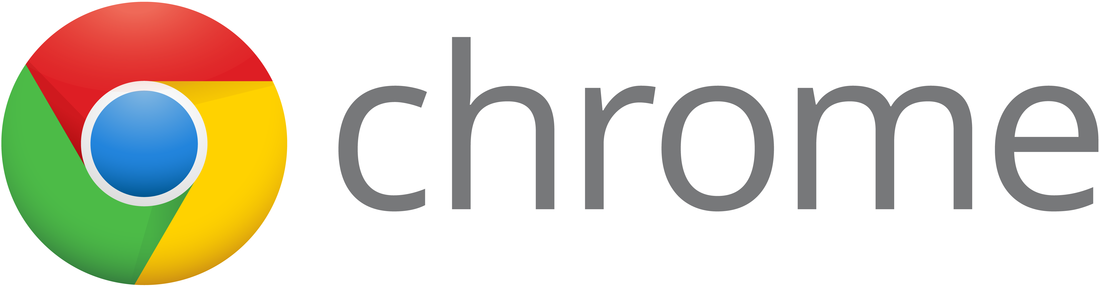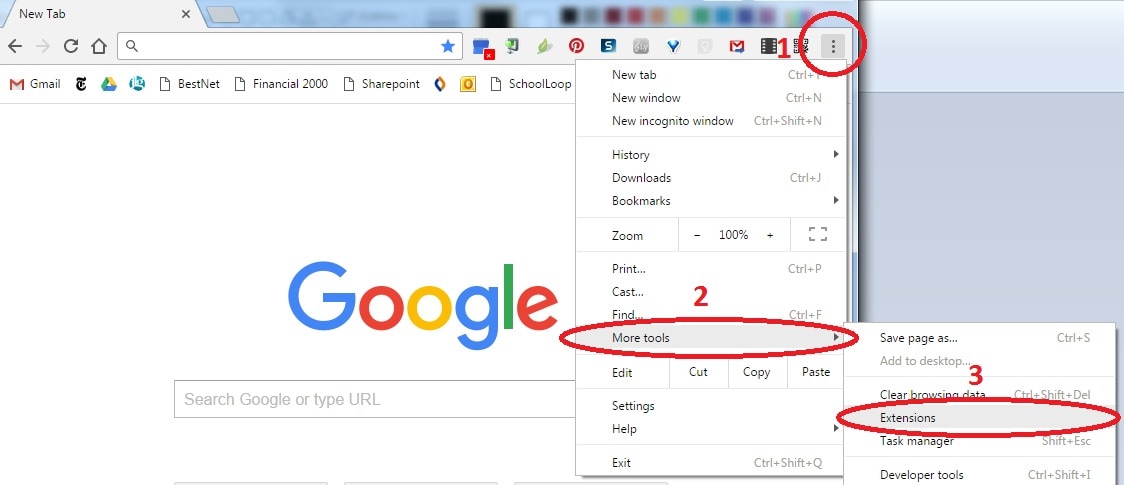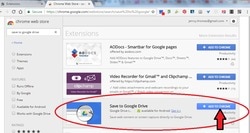|
Adding Extensions:
Save to Google Drive (a very handy extension) is shown below. You can customize your Chrome browser by adding extensions. There are many different extensions (they are similar to apps) -- play around with them to see what helps you. To add extensions, see the images to the right and/or follow these steps:
|